A big thank you to the bloggers over in Germany for this one....
I saw that a frequent question from the users is the ability to change the appearance of objects (color, transparency etc.) inside BIM360 Glue.
There is a way to paint objects inside Glue by using Model Variations.1. First open the Review menu and go the Variations tab on the right side of the UI.

2. Then select some objects with the Selection Tool , Window Selection Tool or from the Object menu on the left of the UI.

3. From the Color drop-down menu, select a color. The color is automatically applied to the selected element.

Using transparency
Transparency can be used through the Isolate tool.
First we need to select an object and then click Isolate , on the Selection panel.
In the Options menu, we can control the transparency of elements.

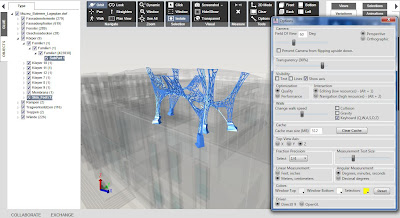
Click Isolate again to reveal all elements in the 3D Model Viewer.
With the Hide/Show and the Transparent tool located on the Visual panel, we can hide and show different objects or selections
No comments:
Post a Comment